How to: Sign Up For Jobs
Welcome to Part 2 of our "How to" Series, where we will learn how to sign-up for jobs on our new website.
We will be using a bingo/bingo worker as an example in this guide, but the same procedure will apply when signing up for other jobs in the future. Remember, you must have an active, verified account in order to sign-up for jobs at this time.
Please find our Events under the Parents -> Events dropdown menu, pictured here.
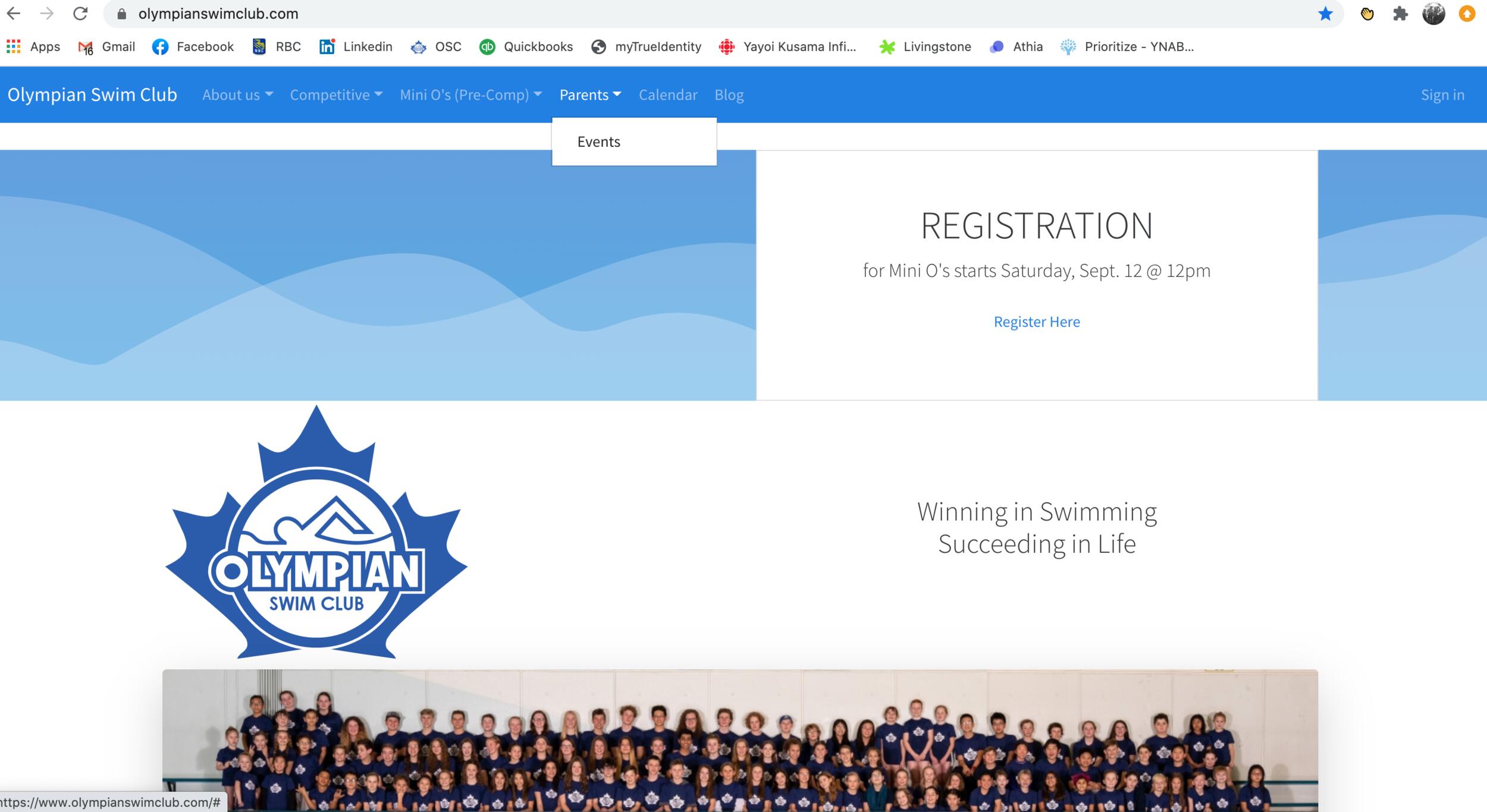
You will then be directed to a chronological list of available events, similar to this screen below.
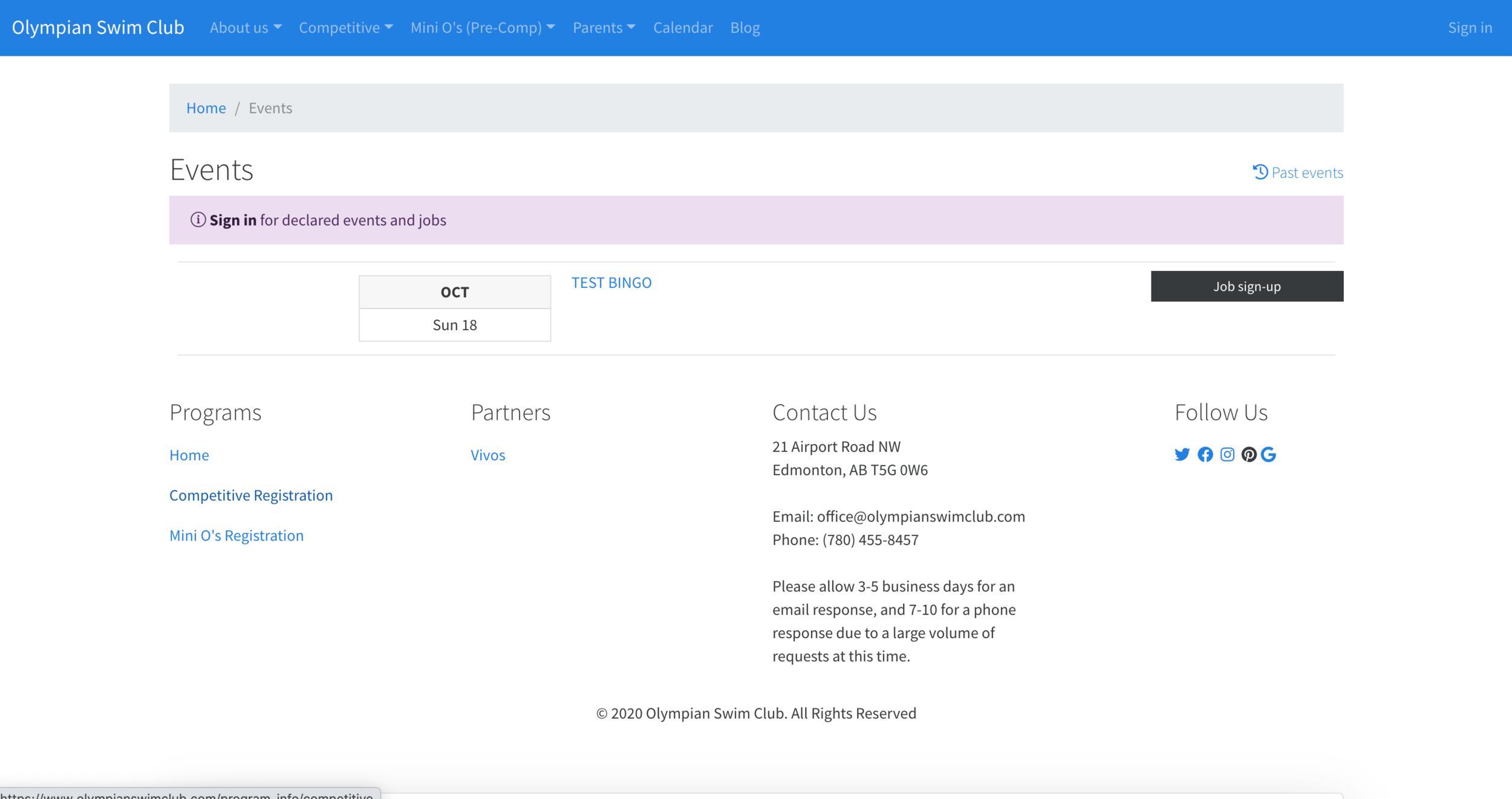
Keep in mind, there will of course be more events listed, but for the sake of the demo I've only made one visible.
If you click on the event name (TEST BINGO), further details of the event can be found.
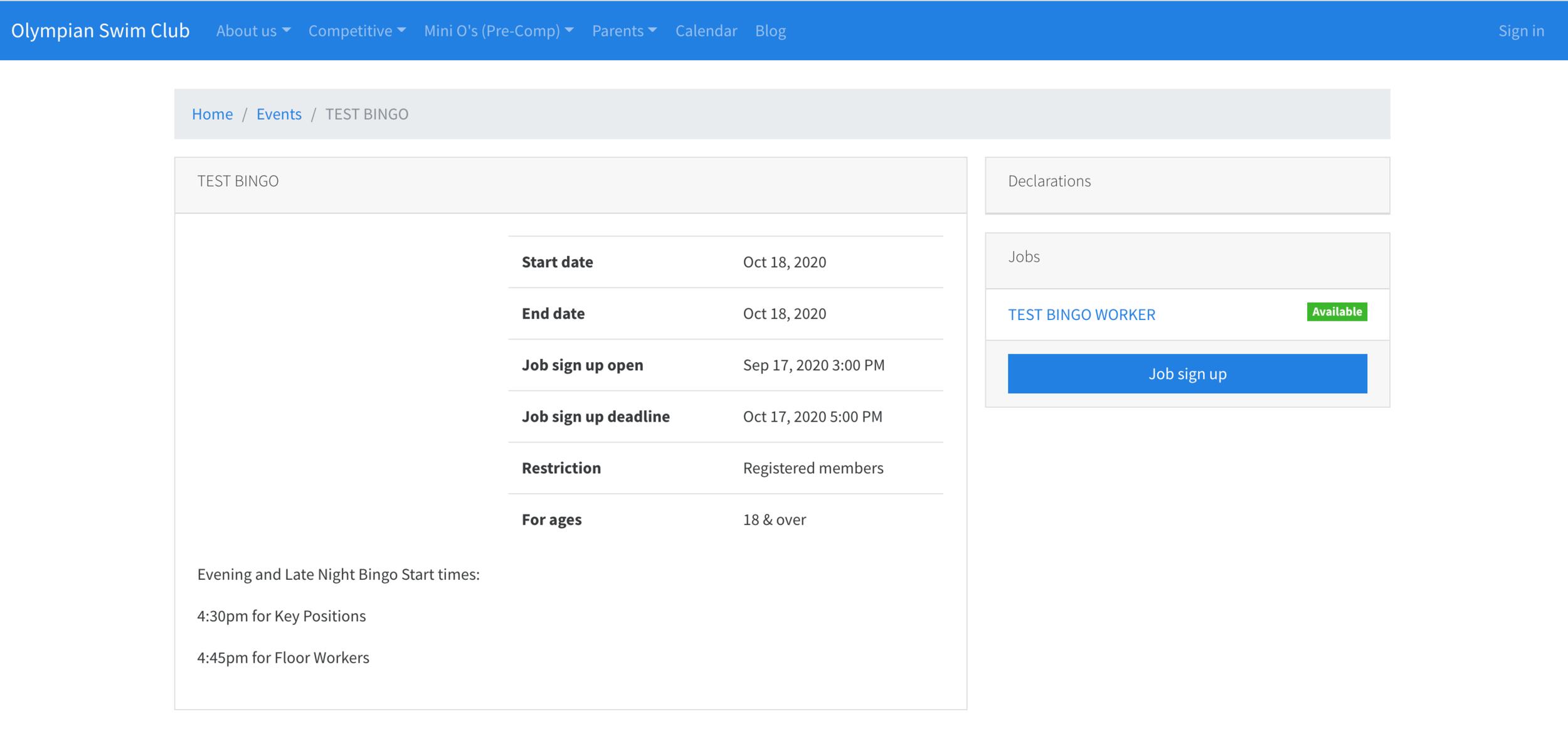
From here, Job sign-up will prompt us to log-in if you haven't done so already, or you will be re-directed to the sign-up page itself.
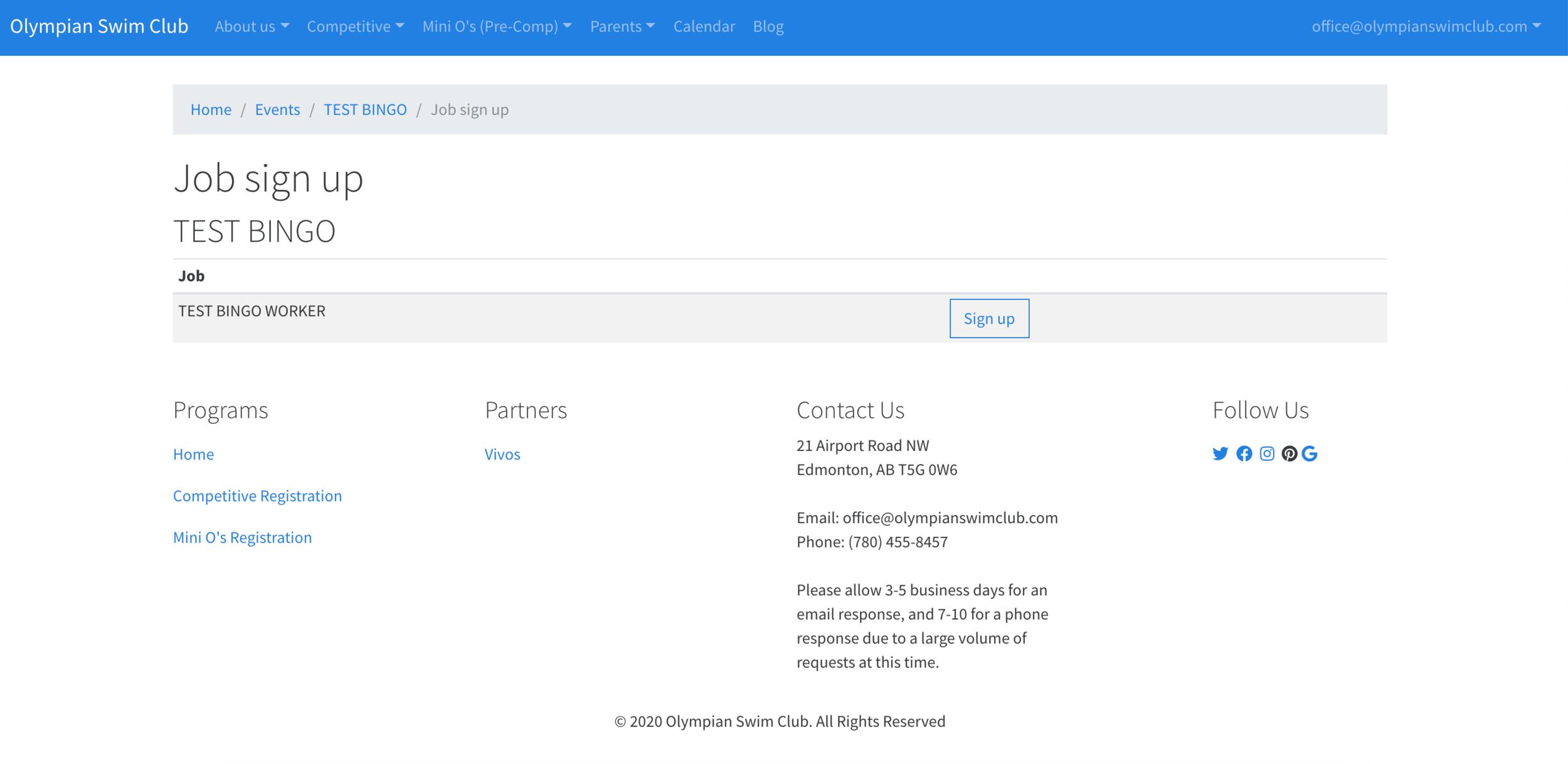
Here, a list of possible positions/jobs will be displayed. As I'd very much like to be a TEST BINGO WORKER, I will go ahead and press Sign up. I am brought to this page below, where I can then include details of how many members will be in attendance, along with their names. In the comments section, I would highly recommend including the name of your swimmer/primary account holder as well. Once I've input all pertinent information, I will click the Sign up button.
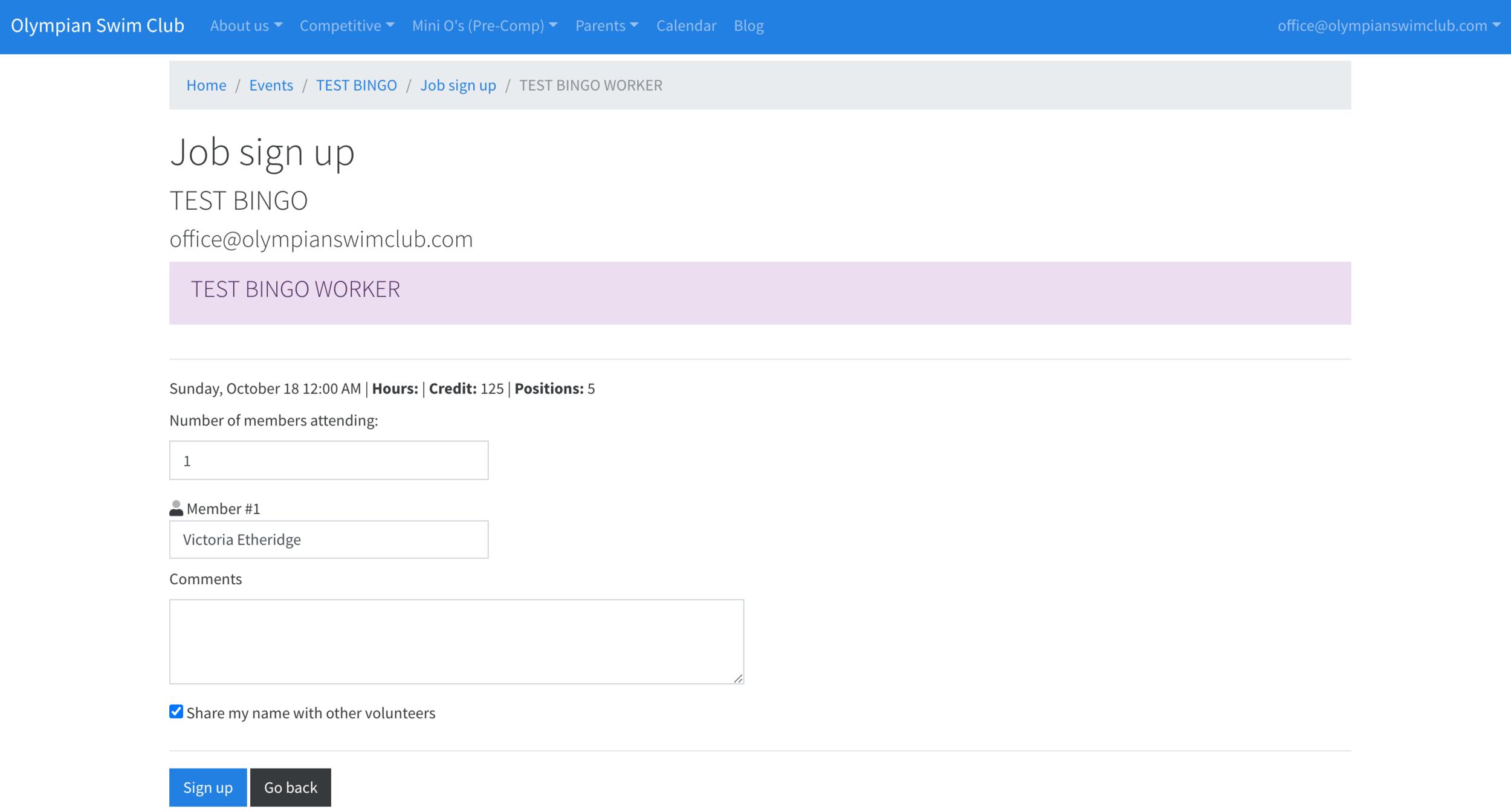
There are two ways I can confirm my registration. The first is via the My Account menu that can be found in the dropdown under your email.
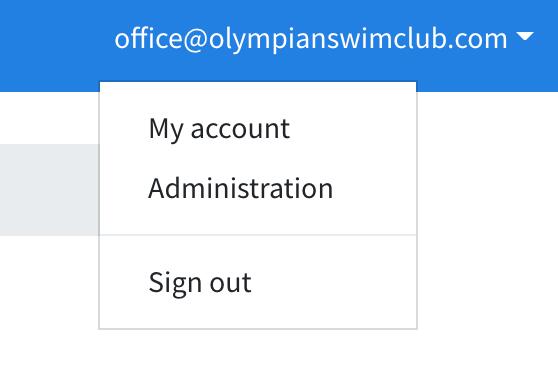

If you head to Activities, you'll be able to view any jobs that you've signed up for!

The second way you can confirm is to check your email, as you'll receive email confirmation upon registering for a job!
The system will also automatically send you a reminder two (2) days before the job you have signed up for.